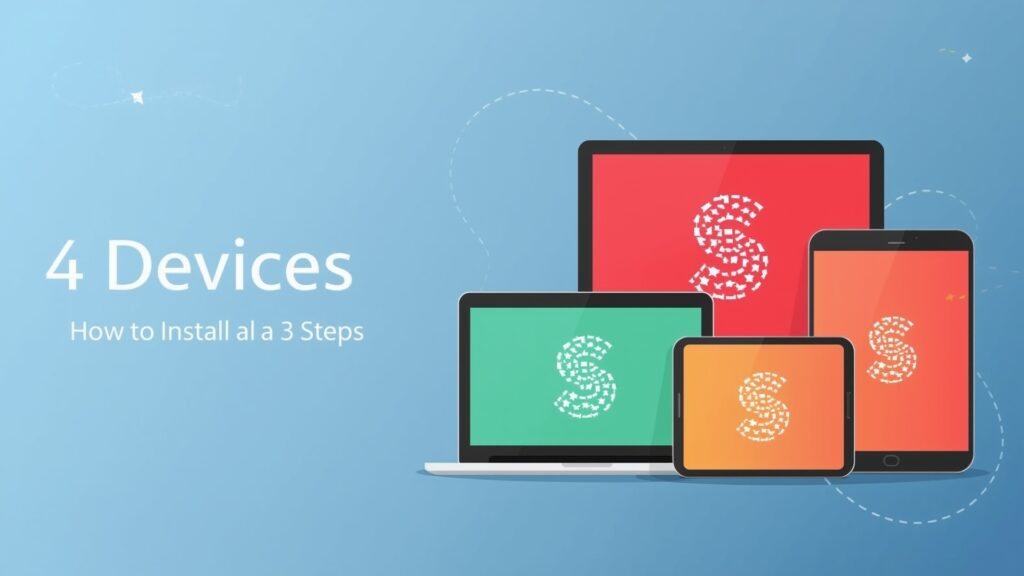
In the ever-evolving landscape of digital entertainment, IPTV Smarters Pro has carved a niche for itself as a robust and user-friendly media player. It empowers users to stream their favorite content, from live TV to video on demand, across a multitude of devices. The app’s versatility and rich feature set, including multi-device support and a clean interface, make it a top choice for streaming enthusiasts. This guide is your one-stop resource for a hassle-free installation of IPTV Smarters Pro on four of the most popular platforms: Android, iOS, Windows, and Amazon Firestick. Let’s dive in and elevate your streaming experience! 🚀
What is IPTV Smarters Pro and Why is it so Popular?
IPTV Smarters Pro is a feature-packed IPTV player that doesn’t provide any content itself. Instead, it allows you to integrate your existing IPTV subscription and enjoy a seamless viewing experience. Think of it as a powerful, organized, and customizable gateway to your favorite shows, movies, and live channels.
Here’s why it’s a fan favorite:
- Multi-Device Compatibility: Use your single subscription across various devices, from your smartphone to your smart TV.
- User-Friendly Interface: Its intuitive design makes navigation a breeze, even for beginners.
- EPG Support: A comprehensive Electronic Program Guide (EPG) lets you know what’s on and when.
- Customization: Personalize your playlists and categorize content for quick access.
- Affordability: The app itself is often free, with premium versions offering additional features.
Now, let’s get down to the nitty-gritty of installing IPTV Smarters Pro on your devices.
Step 1: Gathering Your Essentials (Prerequisites)
Before you begin the installation process on any device, you’ll need the following:
- A Stable Internet Connection: A reliable internet connection is crucial for uninterrupted streaming.
- IPTV Subscription Credentials: This is the most important part. You’ll need a username, password, and a server URL (often in the form of an M3U link or Xtream Codes API) from your IPTV provider.
- Compatible Devices: Ensure your devices meet the minimum operating system requirements.
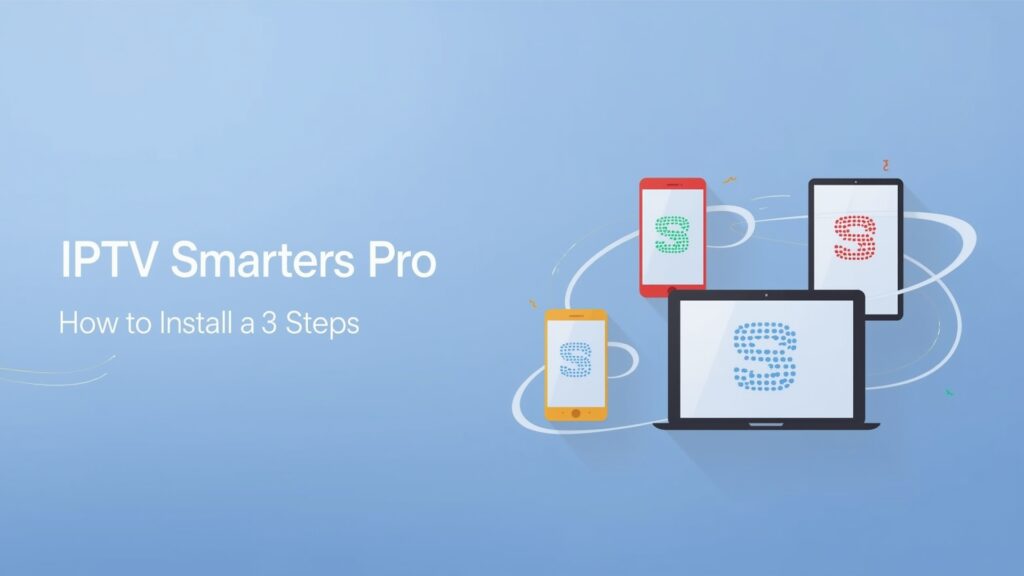
Step 2 & 3: Installation and Configuration on Your Devices
Here’s a detailed, step-by-step guide to installing and setting up IPTV Smarters Pro on Android, iOS, Windows, and Firestick.
📱 Android Devices (Smartphones, Tablets, Android TV)
Step 2: Downloading the App
- Navigate to the Google Play Store: On your Android device, open the Google Play Store.
- Search for IPTV Smarters Pro: Use the search bar to find “IPTV Smarters Pro.”
- Install the App: Tap the “Install” button to download and install the app on your device.
(Visual Aid Suggestion: A screenshot of the IPTV Smarters Pro app in the Google Play Store would be helpful here.)
Step 3: Configuration and Login
- Open IPTV Smarters Pro: Launch the app once the installation is complete.
- Accept the Terms of Use: Read and accept the terms to proceed.
- Add a New User: You’ll be presented with options to add a new user. Select “Login with Xtream Codes API” for the most straightforward setup.
- Enter Your Credentials: Carefully input the username, password, and server URL provided by your IPTV service. You’ll also need to give your playlist a name.
- Download and Enjoy: The app will now download the channels and VOD content associated with your subscription. Once done, you can start streaming!
🍏 iOS Devices (iPhone, iPad, Apple TV)
Step 2: Downloading the App
- Open the App Store: On your Apple device, launch the App Store.
- Search for “Smarters Player Lite”: The official version for iOS is often named “Smarters Player Lite.”
- Download and Install: Tap “Get” and then “Install” to add the app to your device.
(Visual Aid Suggestion: A screenshot of the “Smarters Player Lite” app in the Apple App Store would be beneficial here.)
Step 3: Configuration and Login
- Launch the App: Open Smarters Player Lite from your home screen.
- Add Your Playlist: Similar to the Android version, you’ll have the option to add your playlist. Choose “Login with Xtream Codes API.”
- Input Your Details: Enter your IPTV subscription credentials (username, password, and server URL).
- Start Watching: The app will load your content, and you’ll be ready to explore a world of entertainment.
💻 Windows PC
Step 2: Downloading the Application
- Visit the Official Website: Open your web browser and go to the official IPTV Smarters website.
- Download the Windows Version: Navigate to the downloads section and select the appropriate version for your Windows operating system (32-bit or 64-bit).
- Run the Installer: Once the download is complete, locate the downloaded file and run the installer. Follow the on-screen instructions to install the application on your PC.
(Visual Aid Suggestion: A screenshot of the download section on the official IPTV Smarters website would be illustrative.)
Step 3: Configuration and Login
- Launch IPTV Smarters Pro: Open the application from your desktop or start menu.
- Add User: Click on “Add New User” or a similar option.
- Choose Login Method: Select “Login with Xtream Codes API.”
- Enter Credentials: Fill in your username, password, and the server URL from your IPTV provider.
- Enjoy on the Big Screen: Your channels and VOD library will now be accessible on your Windows PC.
🔥 Amazon Firestick
Since IPTV Smarters Pro isn’t available directly on the Amazon Appstore, we’ll need to sideload it. This is a simple process.
Step 2: Preparing Your Firestick and Sideloading
- Enable Apps from Unknown Sources:
- From your Firestick’s home screen, go to Settings.
- Select My Fire TV > Developer Options.
- Turn on Apps from Unknown Sources.
- Install the Downloader App:
- Return to the home screen and use the search function to find the Downloader app.
- Install and open the Downloader app.
- Download IPTV Smarters Pro:
- In the Downloader app’s URL field, you will need to enter the direct download link for the IPTV Smarters Pro APK. A quick search online for “IPTV Smarters Pro APK URL” will provide you with the latest link.
- Click “Go” to download the APK file.
(Visual Aid Suggestion: A series of screenshots showing the process of enabling Apps from Unknown Sources and using the Downloader app would be extremely helpful for this section.)
Step 3: Installation, Configuration, and Login
- Install the APK: Once the download is complete, the Downloader app will prompt you to install the IPTV Smarters Pro app. Click “Install.”
- Delete the APK File: After installation, it’s a good practice to delete the APK file to save space on your Firestick.
- Launch and Configure:
- You can now find IPTV Smarters Pro in your “Apps & Channels” section.
- Launch the app and select your preferred login method (Xtream Codes API is recommended).
- Enter your subscription details (username, password, and server URL).
- Start Streaming: Your Firestick is now transformed into a powerful streaming hub!
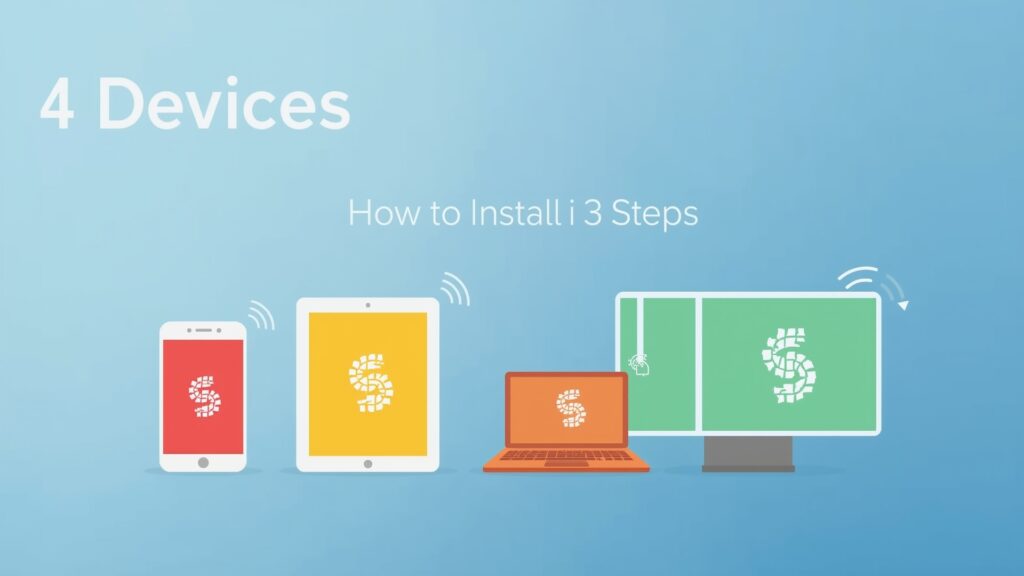
🛠️ Troubleshooting Common Issues
Even with a smooth installation process, you might encounter some hiccups. Here’s a quick troubleshooting guide:
- Buffering or Lagging:
- Check Your Internet Speed: Ensure you have a stable and fast internet connection.
- Restart Your Router: A simple restart can often resolve connectivity issues.
- Use a Wired Connection: If possible, connect your device directly to your router via an Ethernet cable for a more stable connection.
- Login Failures:
- Double-Check Your Credentials: Typos are a common culprit. Carefully re-enter your username, password, and server URL.
- Contact Your IPTV Provider: The issue might be on their end. Reach out to their support for assistance.
- “No Information Available” on EPG:
- Refresh the EPG: Look for an option within the app to refresh or update the Electronic Program Guide.
- Check with Your Provider: The EPG data is supplied by your IPTV service. Ensure they are providing this information correctly.
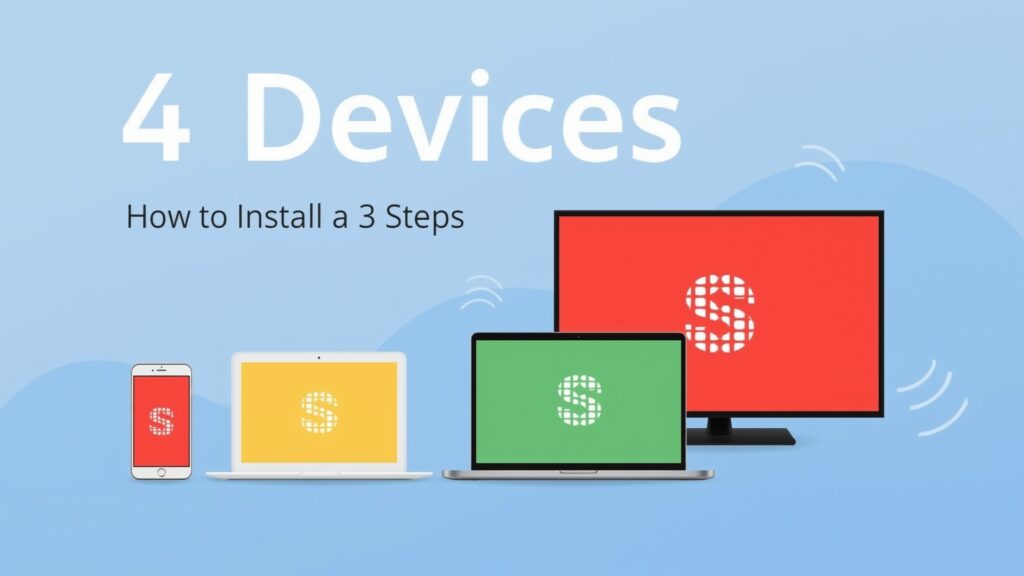
In Conclusion: Your All-Access Pass to Entertainment
By following these simple steps, you’ve successfully installed IPTV Smarters Pro on four different devices, unlocking a world of entertainment at your fingertips. The key to a great streaming experience lies in a reliable IPTV subscription and a correctly configured player. Now, sit back, relax, and enjoy seamless streaming across all your favorite gadgets!
We hope this guide was helpful. Feel free to share your experiences or ask any questions in the comments below! Happy streaming! 🎉